Recently .NET 7 Blazor MAUI developers face the issue of Windows machines crashing and did not work properly. Today our article is about solving this issue. .NET 7 Blazor MAUI is a cross-platform framework creative work. It has the potential to work for multiple devices with a single shared codebase framework.
Now the.net developers can easily e work for different devices because of .NET 7 Blazor MAUI. After Visual Studio 2022 updates .NET MAUI is creating lots of problems.
One of the major problems is MAUI apps crash on launch on Windows after a Visual Studio update. Today in this article I will give you some hints about the problem and fix the issues in different machines.
To troubleshoot the issue here are the first 5 things which you must do before going to work on dotnet MAUI.
1) Intsall Latest Version of Visual Studio
Make sure you have the latest version of Visual Studio. Currently, Visual Studio 2022 17.4 is the latest version and you must install it on your device with all of the necessary components for Dotnet MAUI.
2) Intsall Latest Version of Windows SDK
Dotnet MAUI requires windows SDK if you are working on any dot net framework. If you are using .NET 7 then you must install .NET 7 SDK from the official Microsoft website. You can download dot Net 7 SDK from the following link. https://dotnet.microsoft.com/download/dotnet/7.0
2) Check Event Viewer (Error Log)
3) Most of the time developers have no clue about the specific errors and necessary dotnet packages. For this reason, you have to check your error logs by opening the event viewer in your machine search bar. It is good practice to clearly identify the errors with error messages. It will help aap you in every kind of Visual Studio project.
4) Minimum system requirements for .NET 7 Blazor MAUI
Most developers have misconceptions about different frameworks and their Minimum requirements. Before going to start work on MAUI you must have a machine that can meet the MAUI requirements.
Minimum system requirements for running .NET 7 Blazor MAUI applications are:
- Windows 11 or Windows 10 version 1809 or higher
- WinUI 3 for windows development
- Your machine must have an efficient amount of memory because the projects sometimes take time to load.
- If you are working on Android then you must have Android 5.0 (API 21) or higher. You can get more detailed information on this website: https://learn.microsoft.com/en-us/dotnet/maui/supported-platforms?view=net-maui-7.0
5) Use the command line interface
Most of the developers did not use the command line for.net troubleshooting. You have to use this to run your program because it will give you detailed error messages. From the detailed error messages you can get the proper issue in your project and you can fix this.
Here are some of the proper solutions from different developers:
1) Machine Issues
Most of the developers have no issue running Windows 10 or 11 Win11 22621 VM and Windows 10 Pro 22H2 Build 19045.2364.
Win11 22621 VM is the latest built by Microsoft with a small set of fixed issues and overall improvements. If you have window 10 then you must try on Pro 22H2 Build 19045.2364
2) WinAppSDK update
According to different developers, it is a well-known issue or bug in Windows 10 operating system. Till now there is a chance of the issue being fixed on the second Tuesday of February with an auto-update security patch.
3) Run the app as an administrator
One of the developers from India fix this issue with a simple step. This step is to run the app as an administrator and it maybe fix your problem.
4) Microsoft.WindowsAppRuntime 1.2 redist.
At the end of December, most of the developers fix the issue by manually installing Microsoft.WindowsAppRuntime 1.2 redist.
We must know that every development environment needs necessary components such as SDK, redistributable components, and another environment such as Windows app runtime, etc. For this reason, you must have all of the necessary components before going to start work on MAUI apps.

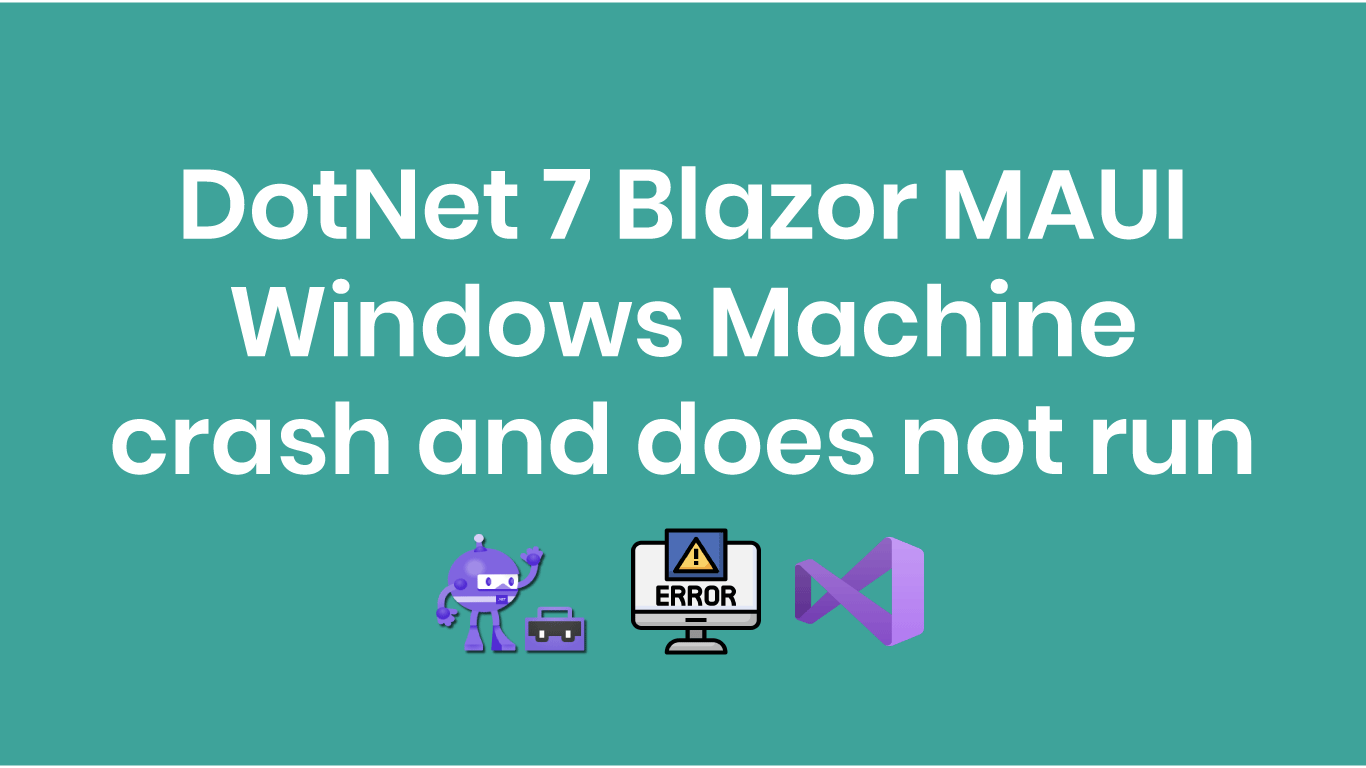




0 Comments